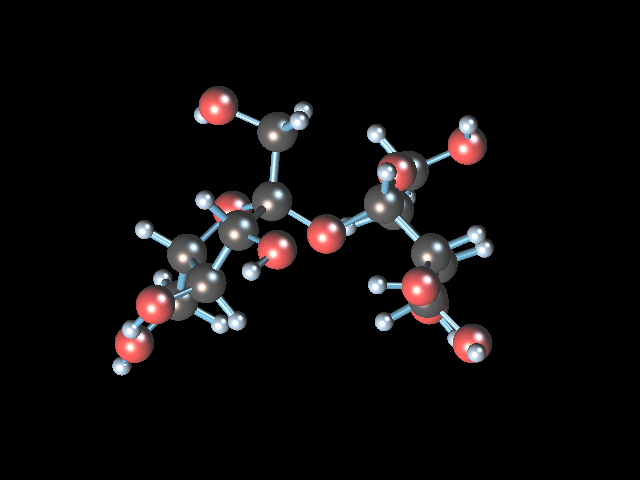PC and Mac Instructions updated 2013-12-25
(Big thanks to Jake Jensen who wrote the software that runs SugarMegs and to Jeff B. who maintains it)
SugarMegs.org is primarily set up for streaming low bandwidth (40kbits/sec) Windows Media files (.wma = windows media audio) using Windows Media Player .asx files. The .asx files are pointers to the the music, setlist and graphics and ONLY WORK ON A PC, NOT MACS unless you follow the NEWLY POSTED MAC instructions below. Because of the low 'modem rate' 40kbits/sec encoding these files are NOT suitable to burn to cd, however they are quite suitable for loading into most any portable media player. Most of them will play a .wma file, with the noteable exception of the ipod. itunes will convert .wma files, see below.
---
PC Instructions:
Clicking any .asx link should first cause Windows Media Player to open and display a SugarMegs banner for about 5 seconds over silence, then play 6 seconds of intro music over a poem and finally display a setlist along with graphics (if any) while playing the requested show. If this doesn't work try right clicking the asx file to save it to your desktop and then double click on it. If double clicking does not work then right click on it and then "open with" Windows player and check the box that says to do this all the time. If the media trys to play in your browser rather than the Windows media player open your browsers 'Add ons' or plug ins menu and disable any browser plugins you may find for windows media.
When you first run Windows Media Player it will ask "Show web enhanced content?" say 'YES' so you will see setlists and graphics in the player window.
Where you see download links you may have to right click to download.
---
If you use Internet Explorer and it asks to play your selection in the browser window say 'NO' or you will not be able to see the setlist in the players window.
---
When attempting to STREAM SugarMegs files via Firefox:
Every time Firefox updates, and it updates often, it makes SugarMegs stream via the browser itself rather than in the Windows media player thus NO LONGER DISPLAYING
setlist information.
To fix this do as follows in Firefox:
Tools:
AddOns:
Then 'DISABLE' the entry that says "Microsoft Windows Media Player Firefox Plugin"
When the browser itself is used you will not see any setlist information, however when you allow the Windows Media player
to handle the streaming you will see setlist information (and pictures if any) in the Windows Media player's 'video' window.
---
NEW MAC INSTRUCTIONS: 2013-12-25 Thanks Santa Audrey420!

Mac users should go to This Microsoft page to stream SugarMegs .asx files (Remember, the .asx file will display the setlist and graphics in the player window) or use the mp3 download links that appear with each .asx file, or convert the .wma with itunes.
mp3 links are now availabe on all pages including the abc letter listings.
THESE INSTRUCTIONS ARE NOT NEEDED IF YOU DOWNLOAD THE MP3'S. [2013-11-23 These instructions ARE PROBABLY outdated, please let me know. peter who is at furthurnet .dot. org..........]
The instructions below (from Apple's website)
will allow you to add downloaded SugarMegs .wma (windows media audio)
files to your ipod. itunes will convert the SugarMegs
wma file to mp3 or AAC format.
---
Adding songs from the desktop to your itunes library:
You can add songs or other audio files from your computer's desktop
to your iTunes library.
Drag the audio file from the desktop to the Library in the Source
list (or choose File > "Add File to Library" and select the song file).
If the file is an unprotected WMA file (all sugarmegs files are unprotected wma's)
and you have Windows Media Player Series 9 or later installed,
iTunes makes a copy of the file in AAC format - or whatever format is chosen in
the Advanced pane of iTunes Preferences (in the Importing section) - and adds
it to your iTunes library. The original WMA file remains unchanged. You can't
add protected WMA files to iTunes.
If you drag a folder or disk, all the audio files it contains are added to
your library. If you drag a song from the desktop to a playlist in the
Source list, the song is added to the playlist and to your library.
By default, iTunes keeps a pointer to any added songs in the iTunes Library
file; the original song file is not moved.
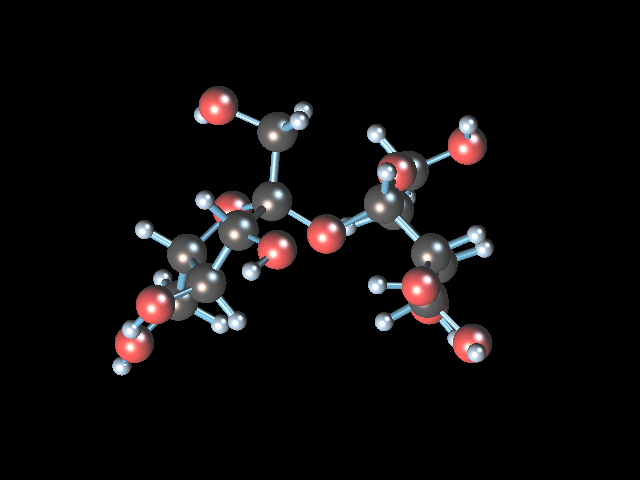
How sweet it is to be loved by you...